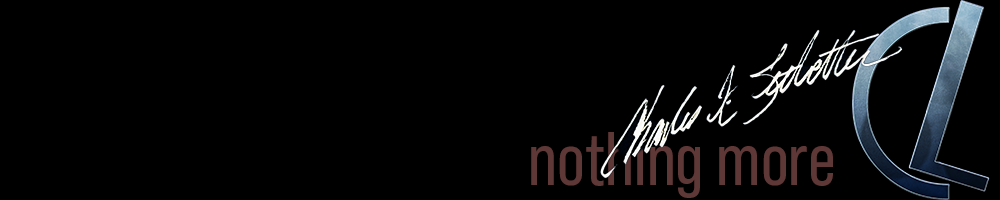Tintype
Whether he is an artist or not, the photographer is a joyous sensualist, for the simple reason that the eye traffics in feelings, not in thoughts. —Walker Evans
[one_half padding=”4px 10px 0 4px”]Photography isn’t all that old of a medium and it has been one of constant change pretty much from the moment it first started. Fortunately, it is a well-documented history and we have done a decent job of preserving not only the images from the past but the manner in which they were taken. We can, though sometimes with a level of great difficulty, with a good touch duplicate almost any type of photography with either the original equipment or exact copies. Photographers tend to be a nostalgic bunch and no matter what advancements are made to the industry, there has always been those who prefer the way it used to be.
Photography inevitably invokes looks at the past because it is the past we have captured. Sure, sometimes it’s the recent past, but even if we share photographs “in real time” there is a lapse there that only grows longer. Today’s photo was taken in 2006, which is practically forever by digital standards. Given the temporary nature of anything digital, it is a bit surprising that nine-year-old photos still exist. The camera on which this shot was taken is just as much a relic now as would be a tintype. In fact, that is exactly the reason I chose to process this image using a tintype tonality. Both cameras are obsolete, but at least the tintype gives us a distinctive look into the past.
A good touch is necessary when doing any kind of “antique” look. There have been multiple methods of recreating this old look over the years, depending on what was available in a particular version of Photoshop™ and with all of them the challenge has been to not go overboard with the effect, making the image too dark or too light. All we can do is approximate the look, after all. Remember that original tintypes were printed on thin sheets of metal, not paper, which gave it a reflective tone not possible in a digital format. We’re also accustomed to seeing streaks and burning around the edges, but that is due to decay, not originally part of the image.[/one_half]
[one_half_last padding=”4px 4px 0 10px”]I don’t use this conversion method often because to do so just ends up looking cheap and gimmicky. It works best on older digital images that are less than ten megapixels in depth and more likely to have a natural noise level similar to the grain of a tintype. Also remember that there are two different types of tintype, dry and wet, and each has its own tonal range. Try this on an image:
- Duplicate the background layer. Desaturate and equalize the new layer and reduce its opacity to 25%.
- Duplicate that new layer. Auto-adjust the levels and contrast on the new layer, then apply a smart blur with a radius of 3 and threshold of 25, quality: low.
- Here’s the tricky part. Add a curves adjustment layer and make an adjustment in the red channel only. Make one adjustment point with input 128 and output 157, which curves upward, giving the image a light pink tone.
- Create a second curves adjustment layer, this time doing an auto adjustment in each channel, red, green, and blue.
- Create a levels adjustment layer and set the output to 50, 208.
- Add a fill layer with the blending mode set to color. Use these settings: Red-255, Green-229, Blue-191.
- Add a second fill layer. Set the blending mode to color and reduce the opacity to 40%. The settings are easy: Red-223, Green-223, Blue-223.
What you do beyond this point is totally up to you. We added a frame to our image for effect, but it really isn’t necessary. If an image is too clean, you might add some noise and if you want an aged look you could dodge and burn around the edges to create the streaking. Again, you’ll need a good touch, a delicate and reserved use of the tools, to not overdo the effect. This isn’t an everyday conversion, but for special images it can really stand out.[/one_half_last]